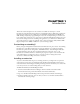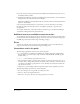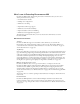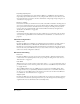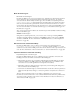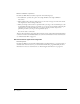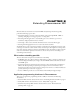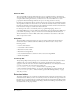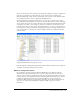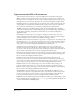Specifications
Introduction 13
What’s new in Extending Dreamweaver MX
Dreamweaver MX includes the following new features and interfaces that you can access to
develop extensions for the product:
• An enhanced user interface
• Multiple user configurations
• Enhanced code editing
• Expanded document type support
• Enhanced server model extensibility
• Improved database connection handling
• Enhanced external application integration
The following sections describe how you can use these features and interfaces to extend
Dreamweaver MX.
Enhanced user interface
Toolbars
Dreamweaver MX adds support for extensible toolbars, which lets you customize the
functionality of the existing document toolbars or add your own. The Toolbars API lets you
control the functions of the various fields and buttons on a toolbar. See “To o l ba r s” on page 77,
and “To ol bar fu nc ti on s” on page 637.
Tag Dialogs
Users can use Tag Dialogs to insert new tags, edit existing tags, access reference information about
tags, and validate tags. Tag Dialogs reference Tag Libraries that come with Dreamweaver, which
catalogs the tags that are used in different markup languages. Tag Dialogs can also be extended to
work with customized implementations of markup and scripting languages. You can create
custom Tag Libraries to contain custom Tags, create files for related reference information, and
make fully functional sets of custom Tag Dialogs available to users. You can also customize how
the Tag Chooser organizes tags for display. See “Ta g Libraries and Edi tors” on page 107.
Multiple document interface mode
Dreamweaver MX introduces a new type of user interface, or workspace, known as the
Dreamweaver MX workspace. The Dreamweaver MX workspace, also known as the multiple
document interface (MDI), organizes many of the floating and overlapping Dreamweaver
windows within a frame. In the Dreamweaver MX workspace, new functions let you cascade
and tile document windows. See “Window functions” on page 642 and “The Floating panel API”
on page 126.
You can also choose to continue operating in the Dreamweaver 4 workspace, which is known as
classic mode.
Results windows
Dreamweaver MX implements a more traditional multiple-document results window that
resides, by default, at the bottom part of the workspace. New functions let you browse, locate,
select, save, cut, copy, and paste the contents of a results window. See “Results window functions”
on page 537.