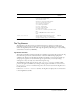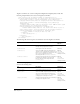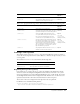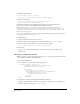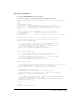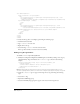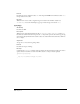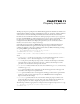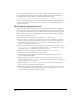Specifications
Chapter 10116
<div name="General">
<table border="0" cellspacing="4">
<tr>
<td valign="baseline" align="right" nowrap="nowrap">Zip Code: </td>
<td nowrap="nowrap">
<input type="text" id="attr:cfargument:zip" name="thezip" attname="zip"
style="width:100px" />
</td>
</tr>
<tr>
<td valign="baseline" align="right" nowrap="nowrap">Type: </td>
<td nowrap="nowrap">
<select name="thetempaturescale" id="attr:cfargument:tempaturescale"
attname="tempaturescale" editable="false" style="width:200px">
</select>
</td>
</tr>
</table>
</div>
</body>
</html>
2
Verify that the tag editor is working by performing the following steps:
• Launch Dreamweaver MX.
• Type <cfweather> in Code view.
• Right click on the tag.
• Select Edit Tag <cfweather> from the Context menu.
If the tag editor launches, it has been created successfully.
Adding a tag to Tag Chooser
To add the CFWEATHER tag to the Tag Chooser:
1 Modify the Configuration/Taglibraries/CFML/tagchooser.xml file by adding a new category
called Third Party Tags, which features the <
cfweather> tag, as shown in the following
example:
<category name="Third Party Tags" icon="icons/Elements.gif"
reference=’CFML’>
<element name="cfweather" value=’cfweather zip=""
temperaturescale="fahrenheit">’ />
</category>
Note: On multiuser platforms, the tagchooser.xml file also exists in the user’s Configuration folder. For more
information regarding multiuser platforms, see the discussion in “Registering the tag in the tag library” on page 113.
2 Verify the <cfweather> tag now appears in the Tag Chooser by performing the following
steps:
• Select Insert > Tag.
• Expand the CFML Tags group.
• Select the Third Party Tags group that appears at the bottom of the Tag Chooser.