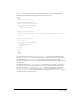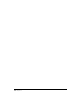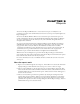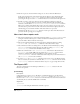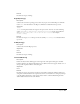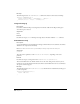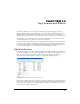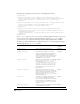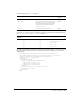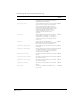Specifications
103
CHAPTER 9
Reports
You can use the Reports API functions to create custom site reports or modify the set of
prewritten reports that come with Dreamweaver. You can access site reports only through the Site
Reports dialog box.
You can use the Results Window API to create a stand-alone report. Stand-alone reports are
regular commands that directly use the Results Window API rather than the Reports API. You
can access a stand-alone report the same way as any other command, through the menus or
through another command.
Site reports reside in the Dreamweaver Configuration/Reports folder. The Reports folder has
subfolders that represent report categories. Each report can belong to only one category. The
category name cannot exceed 31 characters. Each subfolder can have a file in it named
_foldername.txt. If this file is present, Dreamweaver uses its contents as the category name. If
_foldername.txt is not present, Dreamweaver uses the folder name as the category name.
Stand-alone reports reside in the Dreamweaver Configuration/Commands folder.
When the user chooses multiple site reports from the Site Reports dialog box, Dreamweaver
places all the results in the same results window under the Site Reports tab. Dreamweaver replaces
these results the next time the user runs any site report.
In contrast, Dreamweaver creates a new Results window each time the user runs a new stand-
alone report.
How site reports work
1 Reports are accessible through the Site > Reports... menu. When it is selected, this menu item
displays a dialog box from which the user selects reports to run on a choice of targets.
2 The user selects which files to run the selected reports on using the Report On: menu. This
menu contains Current Document, All Files in Current Local Site, Selected Files In Local Site,
and Folder. When the user selects the Folder option, a Browse button and text field appear, so
the user can select a folder.
3 The user can customize reports that have parameters by selecting the Settings button and
entering values for the parameters. Each report is responsible for displaying its own Settings
dialog box. This dialog box is optional; not every report requires the user to set the report’s
parameters. If a report does not have a Settings dialog box, then the Report Settings... button is
dimmed when the report is selected in the list.