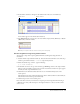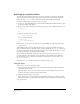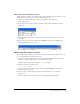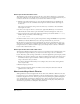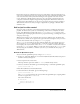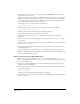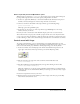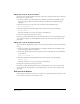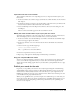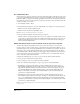User Guide
Director MX Basics Tutorial 93
Add markers to two additional scenes
Your first button is complete. To use similar scripts on the remaining navigation buttons, you can
add markers to the start scene as well as the sound and video scene.
1 In the Score, click the marker bar in frame 1, the first frame of the start scene.
A new marker appears.
2 In the text box next to the new marker, type Start, and press Enter (Windows) or Return
(Macintosh).
3 Click the marker bar in frame 55, the first frame of the sound and video scene, to create a
new marker.
4 In the text box next to the new marker, type SoundVideo, and press Enter (Windows) or
Return (Macintosh). Save your movie.
Write Lingo that refers to scenes
You can write scripts that refer to any of the three scenes by name. You’ll now add a script to the
Go to Sound and Video button in the start scene.
1 In the Score, right-click (Windows) or Control-click (Macintosh) the SoundVideo sprite in
channel 3, frames 1 through 10. In the context menu, select Script.
The Script window opens with the default
on mouseUp handler.
2 On the second line of the handler, type:
go to frame "SoundVideo"
3
Click the name text box at the top of the window, and type GoSndVid, close the Script
window, and save your movie.
4 To test the script, rewind and play your movie, and then click the Go to Sound and
Video button.
The movie jumps to the sound and video scene, and the QuickTime sprite plays.