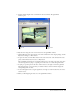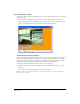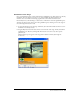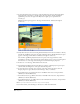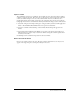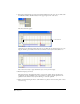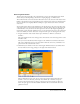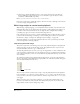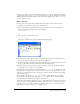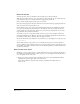User Guide
Director MX Basics Tutorial 85
Import a sound
The QuickTime movie has no soundtrack. You can make the scene more interesting by adding
sound to accompany the video. The easiest way to add sound to a Director movie is to import a
sound cast member and place it in one of the sound channels in the Score. Whenever the
playhead plays frames that include sound sprites, the sound plays. You can also play sounds by
using Lingo instead of the sound channels, which you’ll learn in the Lingo section of this tutorial.
1 Select File > Import. In the Import dialog box, navigate within your Director MX application
folder to Tutorials/Basics/BasicsMedia folder, and open the Sounds folder.
2 Select the sound file named drumloop, and click Add. The drumloop file appears in the
file list.
3 Select Link to External File from the Media pop-up menu at the bottom of the dialog box.
This tells Director to import only a reference to the file, leaving the sound file separate from
the Director movie file.
4 Click Import. The sound file is imported into the Cast window.
Add a sound to the Score
Now you can add the sound to the Score. Because sounds are heard and not seen, they do not
appear on the Stage. You place sound sprites directly in the Score.