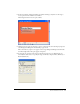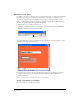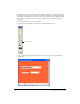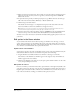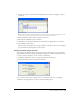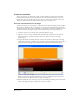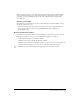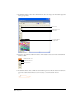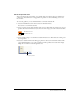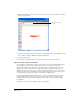User Guide
Director MX Basics Tutorial 61
2 In the Cast window, click the TitleText cast member and drag it anywhere on the Stage to
create a sprite from the TitleText cast member.
The background of the new text sprite is white.
3 Click the new text sprite on the Stage to select it. On the Sprite tab in the Property inspector,
select Background Transparent from the Ink pop-up menu.
Inks control the way a sprite color appears on the Stage. Background Transparent ink makes
the white background of the sprite appear transparent.
4 To place the text precisely on the Stage, in the Property inspector type 109 in the X text
box and 38 in the Y text box to specify the Stage coordinates, and press Enter (Windows) or
Return (Macintosh).