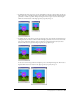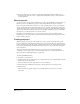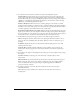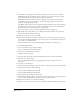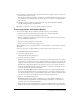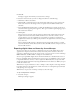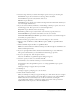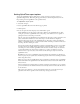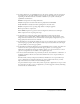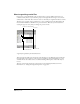User Guide
Packaging Movies for Distribution 587
2 Select the range of frames you want from the Export options at the top of the dialog box:
Current Frame exports the current frame on the Stage. This is the default.
Selected Frames exports the selected frames in the Score.
All Frames exports all frames.
Frame Range exports only the range of frames that begin and end with the frame numbers you
enter in the Begin and End boxes.
3 If you select Selected Frames, All Frames, or Frame Range as the Export option, select one of
the following options. These options do not work with digital video.
Every Frame exports all frames in the selected range.
One in Every _ Frames exports only the frames at the interval you specify in the box.
Frames with Markers exports frames with markers set in the Score window.
Frames with Artwork Changes in Channel exports frames only when a cast member changes in
the channel you specify in the box.
4 From the Format pop-up menu at the bottom of the dialog box, select a format.
• Windows: Video for Windows (.AVI), DIB File Sequence (.BMP), or QuickTime Movie
(.MOV)
• Macintosh: PICT, Scrapbook, PICS, or QuickTime Movie
BMP is the standard format for a Windows bitmap series. PICT, Scrapbook, and PICS are all
Macintosh bitmap file formats.
5 If you are exporting in PICS format, click Use Frame Differencing to create smaller files.
This option is dimmed unless you select PICS from the Format pop-up menu.
6 If you are exporting video, click the Options button.
The Video for Windows or QuickTime Options dialog box appears.
7 Select the options you want to use and then click OK.
For AVI movies, enter a number of frames per second for Frame Rate.
For information about the QuickTime options, see “Setting QuickTime export options”
on page 588.
The Export dialog box reappears when you click OK.
8 Click Export.
A dialog box appears, prompting you to save the movie.
9 Name the file and then click Save.
When you click Export, a dialog box appears allowing you to name the file. If you are saving in
video, PICS, or Scrapbook format, only one file will be created. If you are saving in BMP or
PICT format, Director automatically creates one file for each frame, attaching the
corresponding frame number to each file. For example, if the name of the exported file is
Myfile, frame 1 will be exported to a file named Myfile0001.