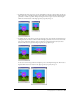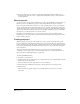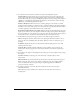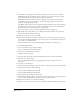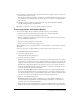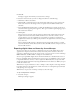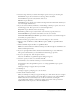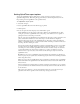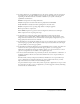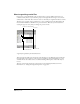User Guide
Packaging Movies for Distribution 583
5 To control how movies interact with the user’s system, select Playback options:
Play Every Movie specifies that the projector play all movies in the play list. Otherwise, the
projector plays only the first movie in the play list (unless other movies are called by Lingo
from the first movie). In a projector with Play Every Movie selected, pressing Control+period
(Windows) or Command+period (Macintosh) branches to the next movie, and Control+Q
(Windows) or Command+Q (Macintosh) quits.
Animate in Background allows the movie to continue playing if a user switches to another
application. This is useful if you want the movie to continue running in the background when
its window is not active. If this option is not selected, the movie pauses when the user switches
to another application and resumes when the user switches back.
Reset Monitor to Match Movie’s Color Depth (Macintosh only) automatically changes the color
depth of your monitor to the color depth of each movie in the projector play list. For example,
if you are working on a color monitor set to 256 colors and a movie in the play list was created
in thousands of colors, the monitor automatically switches to thousands of colors.
6 To determine how the projector appears on the screen, make an Options selection:
Full Screen displays the movie in the entire screen, placing the menu bar (if there is one) at
the top of the screen and hiding all of the desktop. If there’s a menu, it overlays the top of
the Stage.
In a Window displays the movie in a normal window, without taking over the screen. The
window cannot be resized.
Show Title Bar is available only if In a Window is selected. If this option is selected, the
window where the movie appears has a title bar. The window can be moved only if it has a
title bar.
7 To specify how the Stage size of multiple movies in the projector can be adjusted, select a Stage
Size option:
Use Movie Settings uses the Stage size of the new movie or matches the size of the
current movie.
Match First Movie repositions and resizes the movie based on the first movie in the projector.
Center centers the Stage on the screen, which is useful if the Stage size is smaller than the
screen size. Otherwise, the movie plays using its original Stage position. In Windows,
projectors are always centered.
8 To compress the projector’s movie data in the Shockwave format, select Compress
(Shockwave Format).
This makes the projector smaller, but it may increase the load time as the movies are
decompressed.