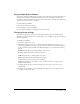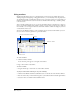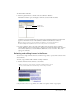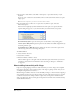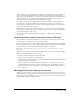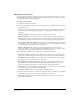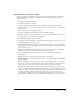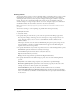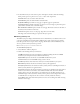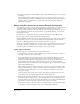User Guide
Chapter 146
Setting general preferences
To control some of the Director default settings for the Stage and the user interface, you can use
the General Preferences dialog box. These settings control the appearance of movies only in the
authoring environment, not during playback.
To set Director default values:
1 Select Edit > Preferences > General.
2 To specify the default size and location of the Stage and the way it animates when deactivated,
select Stage options.
The Stage location settings affect the location of the Stage only in the authoring environment.
To set the location of the Stage during playback, see “Setting Stage and movie properties”
on page 27.
Use Movie Settings sets the Stage size to the movie’s Stage size and location.
Match Current Movie opens a new movie in the Stage size of the movie that’s currently open.
Center positions the Stage in the center of the screen by default, which is useful if the Stage size
is smaller than the screen size. Otherwise, the movie plays using its original Stage position.
Reset Monitor to Movie’s Color Depth (Macintosh only) automatically changes the color depth
of your monitor to the color depth of a movie when it is open in the authoring environment.
See “Changing the color depth of a movie” on page 256.
Animate in Background runs animation in the background while you work with other
applications. When you are running animation in the background, the Stage remains on the
screen, and the active application window appears in front of the Stage.
3 To set defaults for the Director user interface, select User Interface options:
Dialogs Appear at Mouse Position displays dialog boxes at the mouse pointer position. If this
option is not selected, dialog boxes are centered on the monitor that contains the menu bar.
Save Window Positions on Exit saves the positions of all open windows every time you quit so
they reappear in the same location when you start again.
Message Window Recompiles Scripts makes Director recompile all scripts when you press
Enter (Windows) or Return (Macintosh) in the Message window. With this option off,
Director recompiles scripts only when you select Control > Recompile All Scripts.
Show Tooltips controls the definitions that appear when the pointer is over tools and buttons.
Turn off this option to stop definitions from appearing.
Show Stage Scrollbars makes scroll bars appear in the Stage window.
4 To specify the unit of measure to use in the text ruler, select inches, centimeters, or pixels from
the Text Units pop-up menu. See “Formatting paragraphs” on page 278.
5 (Macintosh only) To let Director use available memory beyond its allocation, turn on Use
System Temporary Memory.