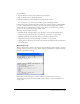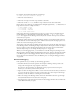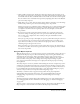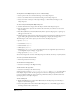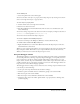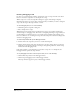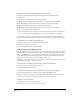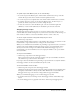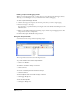User Guide
Chapter 16440
Editing scripts in debugging mode
When you are in debugging mode, you may edit your scripts directly in the Debugger window.
This way you can fix bugs as soon as you find them and continue debugging.
To edit a script in the Debugger window:
1 Click in the Script pane and place the insertion point where you want to begin typing.
2 Enter the changes to the script.
You can jump to a specific handler by selecting the name of the handler and clicking the Go To
Handler button.
3 When you are finished debugging and editing scripts, click the Stop Debugging button. The
Script window returns to Script mode.
4 Click the Recompile All Modified Scripts button.
Using the Script window
Several buttons in the Script window help debug scripts.
The script window buttons have the following functions:
To go to the handler selected in the Script window:
• Click Go To Handler.
To make the current line of Lingo a comment:
• Click Comment.
To remove commenting from the current line of Lingo:
• Click Uncomment.
To turn breakpoints in the current line of Lingo on and off:
• Click Toggle Breakpoint.
To turn off all breakpoints.
• Click Ignore Breakpoints.