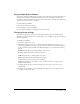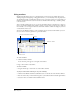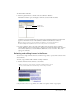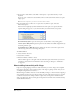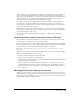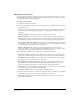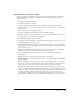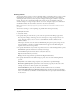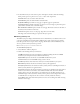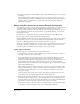User Guide
Chapter 144
3 If you want to delete frames, select Edit > Clear Sprites, or press the Delete key on your
keyboard.
If you cut, clear, or delete the selected frames, Director removes the frames and closes up the
empty space.
Note: To delete a single frame, you can also select Insert > Remove Frame.
4 To paste frames that you have cut or copied, select any frame or sprite, and select
Edit > Paste Sprites.
If there aren’t enough empty frames available for the entire sprite to be pasted, the Paste
Options dialog box appears, so you can decide how you want the frames to be pasted.
Overwrite Existing Sprites copies the entire sprite over the frames of any existing sprites
Truncate Sprites Being Pasted pastes the sprite into the number of available empty frames by
shortening its frame span.
Insert Blank Frames to Make Room inserts frames into the Score so the entire sprite can fit
without being truncated or overwriting other sprites
To add new frames:
1 Select a frame in the Score.
2 Select Insert > Frames.
3 Enter the number of frames to insert.
The new frames appear to the right of the selected frame. Sprites in the frames you select are
extended or tweened. For more information about tweening, see Chapter 6, “Animation,”
on page 185.
About adding interactivity with Lingo
Lingo, the scripting language of Director, adds interactivity to a movie. Lingo can accomplish
many of the same tasks—such as moving sprites on the Stage or playing sounds—that you can
accomplish using the Director interface.
Much of Lingo’s usefulness, however, is in the flexibility it brings to a movie. Instead of playing a
series of frames exactly as the Score dictates, Lingo can control the movie in response to specific
conditions and events. For example, whether a sprite moves can depend on whether the user
clicks a specific button; when a sound plays can depend on how much of the sound has already
streamed from the Internet.