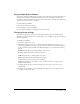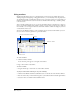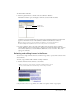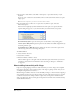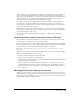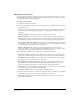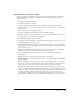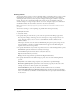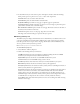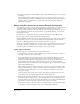User Guide
Chapter 142
Using markers
Markers identify fixed locations at a particular frame in a movie. You use markers when you’re
defining navigation. Using Lingo or draggable behaviors, you can instantly move the playhead to
any marker frame. This is useful when jumping to new scenes from a menu or looping while cast
members download from the web. You can also use markers while authoring to advance quickly
to the next scene.
After you mark a frame in the Score, you can use the marker name in your behaviors or scripts to
refer to exact frames. Marker names remain constant, no matter how you edit the Score. They are
more reliable to use as navigation references than frame numbers, which can change if you insert
or delete frames in the Score.
You can use the Markers window to write comments that are associated with markers you set in
the Score and to move the playhead to a particular marker.
To create a marker:
1 Click the markers channel.
A text insertion point appears to the right of the marker.
2 Type a short name for the marker.
To delete a marker:
• Drag the marker up or down and out of the markers channel.
To jump to markers while authoring, do any of the following:
• Click the Next Marker and Previous Marker buttons on the left side of the markers channel.
• Press the 4 and 6 keys on the numeric keypad to cycle backward and forward through markers.
• Select the name of a marker from the Markers menu
Markers
Markers channel
Markers menu
Next/Previous Marker buttons