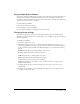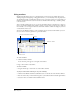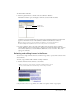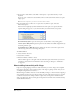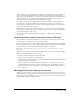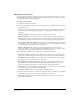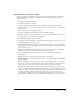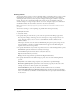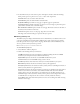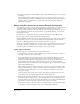User Guide
Director Basics 41
Using multiple Score windows
You can view and work in different parts of a movie at the same time by opening additional Score
windows. If your sprite bars occupy many frames in the Score, for example, you can open a
second Score window to work on another place in the movie without scrolling. You can also drag
sprites from one Score window to another.
To open a new Score window:
1 Activate the current Score window.
2 Select Window > New Score Window.
You can scroll in this window to a different location in the Score.
Changing Score settings
To control the appearance of the Score and the information that appears in numbered sprite
channels, you set preferences for the Score. By doing so, you can display a script preview and cast
member information.
To change Score settings:
1 Select Edit > Preferences > Score.
2 The Extended display option lets you display information within sprites in the Score. See
“Displaying sprite labels in the Score” on page 165. To specify what cast member information
appears in numbered sprite channels when Extended display is on, select from the following
options:
Cast Member displays the cast member number, name, or both.
Behaviors displays the behaviors attached to the sprite.
Ink Mode displays the type of ink applied to the sprite.
Blend displays the blend percentage applied to the sprite.
Location shows the sprite’s x and y screen coordinates.
Change in Location shows the change in x and y coordinates relative to the previous cast
member in that channel.
3 To display the first few lines of the selected script in a box at the top of the Score, select
Script Preview.
4 To display the cast member’s name and number when the pointer is over a sprite for a few
seconds, select Show Data Tips.