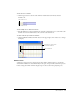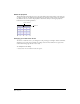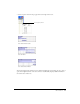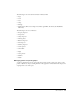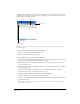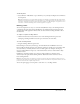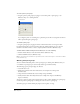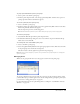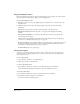User Guide
Chapter 140
Using panel Options menus
Each panel and panel group has an Options menu located in its upper right corner. The Options
menu contains items for grouping, closing, and renaming panels.
To use a panel’s Options menu:
1 Expand the panel, if necessary, by clicking the panel’s expander arrow or the title next to the
expander arrow.
2 Click the Options menu control in the upper right of the panel, and select the desired
menu item.
Help launches the page in the help system that is relevant to the current panel.
Maximize Panel Group maximizes the panel to occupy the entire height of the docking
channel.
Group [panel name] With lets you group the currently selected tab in a panel group with
another panel or panel group.
This menu item is not available for all windows. For more information on panel grouping
restrictions, see “Working with panel groups” on page 38.
Rename Panel Group opens the Rename Panel Group dialog where you can rename the panel
or panel group. If the current window cannot be renamed, this item is dimmed. For more
information, see “Working with panel groups” on page 38.
Close Panel Group closes the panel group.
Saving panel layouts
You can save the current panel layout as well as open or remove a layout you have previously
saved. You can save as many panel layouts as you want. You can also restore the default panel
layout used by Director.
To save a panel layout:
1 Select Window > Panel Sets > Save Panel Layout.
2 Name the panel layout, and click OK.
To open a saved panel layout:
• Select Window > Panel Sets, and select a saved panel layout from the submenu.
Select Default from the Panel Sets submenu to open the default panel layout.
To remove a panel layout:
1 Select Window > Panel Sets, and select a panel layout from the submenu.
2 In the Remove Panel Set dialog box, click Remove.
You cannot remove the Default panel set.