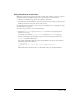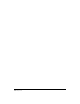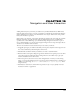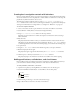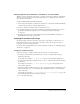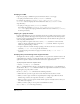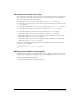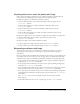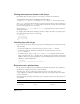User Guide
Chapter 15374
Creating basic navigation controls with behaviors
Director provides behaviors that let you create basic navigation controls without knowing Lingo.
You can use behaviors to move the playhead to a frame number or marker. You can also stop the
playhead at any frame and wait for the user to act.
The following examples explain the basic use of the
Hold on Current Frame and Go Next
Button
behaviors. You can also create custom navigation behaviors or get them from third-party
developers. For information on using behaviors, see Chapter 14, “Behaviors,” on page 357.
To use basic navigation behaviors:
1 Create a movie that contains a sprite in frame 1 and at least one marker in a later frame.
2 Select Window > Library Palette, and select the Navigation library.
3 Drag Hold on Current Frame to frame 1 in the script channel.
Typically, you use this behavior in a frame that requires user interaction such as selecting a
menu command.
4 Play the movie.
The playhead remains in frame 1 where you attached the behavior. Notice that the movie is
still playing, but the playhead remains on the single frame. Use the
Go Next Button behavior
to send the playhead to a new frame and continue playing, as described in the following steps.
5 Stop the movie.
6 Drag the Go Next Button behavior from the Library palette to the sprite in frame 1.
7 Rewind and play the movie again.
The playhead is again stopped in the first frame by the Hold on Current Frame behavior.
8 Click the sprite to which you attached the Go Next Button behavior.
The playhead jumps to the frame that contains the next marker and continues playing.
Adding push buttons, radio buttons, and check boxes
Director MX provides several built-in user interface elements for quickly adding interactivity to
your movies. These elements include push buttons, radio buttons, and check boxes.
To add a push button, radio button, or check box:
1 Open the Tool palette by selecting Window > Tool Palette, if it’s not already open.
2 Select the Push Button, Radio Button, or Check Box tool in the Tool palette.
3 Click and drag on the Stage to create the selected button type.
4 Type a label in the text area next to the button or check box.
Radio Button
Push Button
Check Box