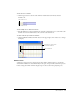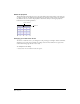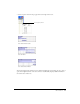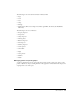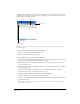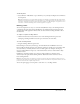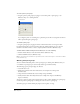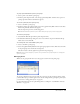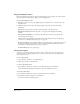User Guide
Chapter 136
Panels have the following features: a header bar that displays the name of the panel, a title bar, an
expander arrow to collapse and expand panels, a panel gripper to dock and undock panels, and an
Options menu for managing panels.
Note: The Stage and Control panel do not have header bars, and the Stage, Control panel and Tool palette do not
have Options menus.
To open a panel or panel group, do one of the following:
• Select the window name from the Window menu.
• Use the keyboard shortcut for the window.
To close a panel or panel group, do one of the following:
• Select Close Panel Group from the panel’s Options menu. For more information on using the
Options menu see “Using panel Options menus” on page 40.
• Right-click (Windows) or Control-click (Macintosh) on the panel group’s header bar, and
select Close Panel Group.
• Select the window name from the Window menu, or use the keyboard shortcut for the window
(undocked panels only).
Docked panels will collapse rather than close if you perform this last option. For more
information on docking, see “Docking panels” on page 37.
To collapse or expand a panel or panel group, do one of the following:
• Click the expander arrow or the panel’s title in the header bar.
• Select the window name from the Window menu, or use the keyboard shortcut for the window
(docked panels only).
Note: Floating panels will close rather than collapse. For more information on docked and floating panels see
“Docking panels” on page 37.
Options menu
Panel gripper
Header bar
Title bar
Expander arrow