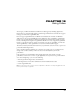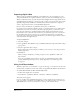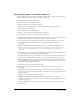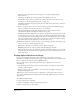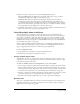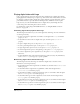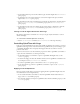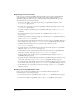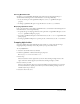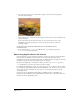User Guide
Using Video 337
• To determine whether a sprite’s track is enabled to play, check the digital video’s trackEnabled
sprite property.
• To obtain the text at the current time from a text track in a digital video sprite, check the
digital video’s
trackText sprite property.
• To determine the time of the track before the current time in a digital video, check the digital
video’s
trackPreviousSampleTime cast member property and trackPreviousKeyTime
sprite property.
• To determine the time of the next sample after the current time in a digital video, check the
digital video’s trackNextSampleTime cast member property and trackNextKeyTime
sprite property.
Turning on and off digital video tracks with Lingo
By turning a digital video’s soundtracks on or off, you can play only the animation or control
which sounds play.
To control whether individual digital video tracks play:
• Use the setTrackEnabled command. See setTrackEnabled in the Lingo Dictionary.
Controlling QuickTime with Lingo
Lingo can control QuickTime in ways that aren’t available for AVI. You can use Lingo to control a
QuickTime video’s appearance and sound volume. For QuickTime VR, you can use Lingo to pan
a QuickTime VR digital video and specify what happens when the user clicks or rolls over
portions of the video.
You can set the rotation, scale, and translation properties for either a QuickTime cast member or
a sprite. For more information, see the Lingo Dictionary.
• To determine whether a cast member or sprite is a QuickTime VR digital video, test the
isVRMovie property.
• To obtain a floating-point value that identifies which version of QuickTime is installed on the
local computer, use the
quickTimeVersion() function.
• To control a QuickTime sprite’s sound volume, set the volume sprite property.
• To set the internal loop points for a QuickTime cast member or sprite, set the loopBounds
sprite property.
Applying masks for QuickTime
Director provides specific Lingo properties for applying masks to QuickTime digital videos. For
more information, see the Lingo Dictionary.
• To use a black-and-white cast member as a mask for QuickTime media rendered direct-to-
Stage, set the
mask cast member property.
• To control the way Director interprets a QuickTime video’s mask cast member property, set the
invertMask property.