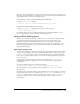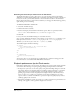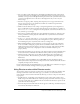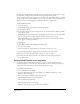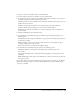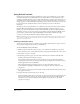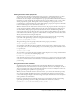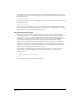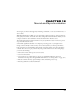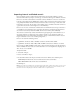User Guide
Using Flash and Other Interactive Media Types 315
4 To view or edit the cast member name, use the Name field.
5 To add comments about the cast member, use the Comments field.
6 To specify how Director removes the cast member from memory if memory is low, select one
of the following options from the Unload pop-up menu:
3—Normal sets the selected cast members to be removed from memory after any priority 2 cast
members have been removed.
2—Next sets the selected cast members to be among the first removed from memory.
1—Last sets the selected cast members to be the last removed from memory.
0—Never sets the selected cast members to be retained in memory; these cast members are
never unloaded.
7 Click the Linked Movie tab in Graphical mode.
8 To determine how the linked movie appears within the sprite bounding rectangle, select a
Framing option:
Crop displays the movie image at its default size. Any portions that extend beyond the sprite’s
rectangle are not visible.
Center is available only if Crop is selected. It keeps the movie centered within the sprite’s
bounding rectangle if you resize the sprite.
Scale resizes the movie to fit inside the bounding rectangle.
9 To determine how the linked movie plays back, set the following options
Play Sound enables the sound portion of the linked movie. Turn this option off to
mute sounds.
Loop replays the linked movie continuously from the beginning to the end and back to the
beginning.
Enable Scripts makes all the scripts in the linked movie work the same way they do when the
movie plays by itself.
If you import a Director movie internally, it is imported as a film loop. In this case, the Linked
Movie tab in the Property inspector is replaced by the Film Loop tab, and the Enable Scripts
option is not available.