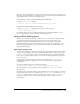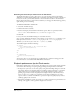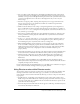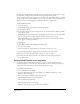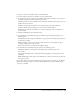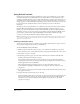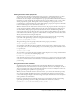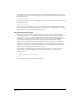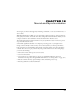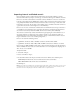User Guide
Using Flash and Other Interactive Media Types 311
To receive a video stream from the server, the stream must be attached to a video clip instance in a
Flash sprite. A sample Flash movie containing a video clip object is included in the Macromedia/
Support/Flash/ folder on the Director installation CD.
To create a Lingo reference to the video clip object in the Flash sprite:
• Use the getVariable() command.
videoRef = sprite(1).getVariable(nameOfFlashVideoClip, FALSE)
To play a video stream through the video clip object:
• Use the attachVideo() command with the reference to the video clip.
videoRef.attachVideo(source)
For detailed examples of how to use Flash Communication Server MX in Director, see the
Director Support Center (www.macromedia.com/support/director/).
Using the Flash Settings panel
When you use a Flash cast member in your Director movie, you may want to display the Flash
Settings panel. The Flash Settings panel lets users choose privacy, storage, camera, and
microphone settings that affect playback of Flash movies that communicate with a Flash
Communication Server. For more information about the options in the Settings panel, see the
Macromedia Flash Player Help section of the Macromedia website (www.macromedia.com/
support/flashplayer/help/).
Opening the Settings panel
You must have a Flash sprite on the Stage to display the Settings panel. The sprite must be at least
as large as the Settings panel (214x137 pixels). The Flash sprite’s Direct-to-Stage property must
be set to
TRUE. You can set this property in the Flash tab of the Property inspector. If the Flash
sprite is not set to display Direct-to-Stage or is too small, the Settings panel will not appear, but
no error will occur.
You display the Settings panel in a Director movie by using the Lingo
settingsPanel()
command. Once the panel is displayed, the user can choose the desired settings and then
close the panel.
To display the Flash Settings panel, use the following Lingo:
sprite(flashSpriteReference).settingsPanel(integerWhichTabToDisplay)
For more information on the parameters for this command, see settingsPanel() in the
Lingo Dictionary.
You might decide to invoke the Settings panel by allowing the user to click a button on the Stage
that opens the panel. In this case, you would use the
settingsPanel() command in a mouseUp
or
mouseDown handler attached to the button sprite. You could also use the settingsPanel()
command at any other time to open the panel, depending on how you want to make the
panel available.