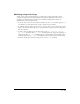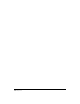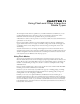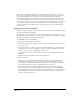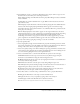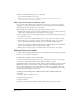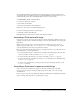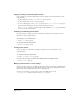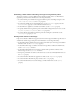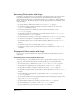User Guide
Chapter 11298
Flipping, rotating, and skewing Flash sprites
Lingo can flip, rotate, and skew Flash sprites as the movie plays. For more information, see the
Lingo Dictionary.
• To flip a Flash sprite, set the flipH and flipV sprite properties.
• To skew a Flash sprite, set the skew sprite property.
• To rotate a Flash sprite, set the rotation property. Set the obeyScoreRotation property to
specify whether a Flash sprite obeys the rotation specified in the Score.
If
obeyScoreRotation is set to TRUE, Director ignores the cast member’s rotation property and obeys
the Score rotation settings instead.
Colorizing and blending Flash sprites
You can use Lingo to change a sprite’s color and blend as the Director movie plays. For more
information, see the Lingo Dictionary.
To specify the color of a Flash sprite:
• Set the color sprite property.
To specify the blend for a Flash sprite:
• Set the blend sprite property.
Scaling Flash movies
You can use Lingo to scale Flash cast members and sprites. For more information, see the
Lingo Dictionary.
To control the scaling of a Flash movie:
• Set the scale and scaleMode properties.
To set the scale percentage of a Flash movie within its sprite’s bounding rectangle:
• Set the viewScale property.
Obeying a Flash movie’s cursor settings
Flash movies can be designed to use different cursors depending on which part of the Flash movie
the mouse pointer is rolled over. To allow a Flash sprite to use the cursor settings defined in the
Flash movie, attach the Flash Cursor behavior to the Flash sprite.
To write your own Lingo to test the cursor settings of the Flash movie, use the
getFlashProperty() function and test for the #cursor property.