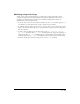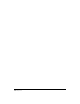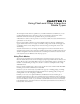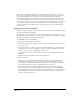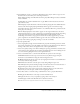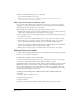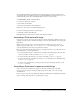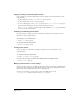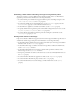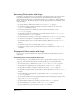User Guide
Using Flash and Other Interactive Media Types 295
4 Select Playback options to control how a Flash movie sprite plays in a Director projector, in a
Shockwave movie, and while you are authoring in Director:
Image displays the image of the Flash movie when it plays. When Image is deselected, the Flash
movie is invisible.
Sound enables any sound in the Flash movie to play. When Sound is deselected, the movie
plays without sound.
Paused displays only the first frame of the movie without playing the movie. When Paused is
deselected, the movie begins playing immediately when it appears on the Director Stage.
Loop makes the movie play again from frame 1 once it finishes. When Loop is deselected, the
movie plays once and stops.
Direct to Stage displays the movie when it appears on the stage with the fastest, smoothest
playback. Deselect Direct to Stage to have Director apply ink effects and perform compositing
of the sprite with other sprites in a memory buffer before actually displaying it. The
disadvantage of the Direct to Stage option is that the movie always appears on top of other
sprites, regardless of the channel in which it appears in the Score, and ink effects don’t work.
5 Specify a Scale value by typing the percentage to scale the cast member.
6 Specify a Quality value:
• Select a high-quality setting to have the Flash movie play with anti-aliasing turned on, which
slows down performance; select Auto-High to have Director start playing the movie with anti-
aliasing on but turn it off if it can’t play the movie at the required frame rate.
• Select a low-quality setting to turn off anti-aliasing but speed up performance; select Auto-Low
to have Director start playing the movie without anti-aliasing but turn on anti-aliasing if it can
do so and continue playing the movie at the required frame rate.
7 Select a Scale Mode value to control how the Flash movie’s sprites are scaled on Stage:
Show All maintains the movie’s aspect ratio and, if necessary, fills in any gaps along the
horizontal or vertical dimension using the movie’s background color.
No Border maintains the movie’s aspect ratio by cropping the horizontal or vertical dimension
as necessary without leaving a border.
Exact Fit stretches the movie to fit the sprite exactly, disregarding the aspect ratio.
Auto-Size adjusts the sprite’s bounding rectangle to fit the movie when it is rotated, skewed, or
flipped. This option always sets the scale to 100% in the Director score.
No Scale places the movie on the Stage with no scaling. The movie stays the same size no
matter how you resize the sprite, even if it means cropping the movie.
8 Select a Rate value to control the tempo at which Director tries to play the Flash movie:
Normal plays the Flash movie at the tempo stored in the Flash movie.
Fixed plays the movie at a rate you specify by typing a value in the entry box.
Lock-Step plays a frame of the Flash movie for each Director frame.
Note: A Flash movie will not play faster than the frame rate set in the Director movie.