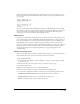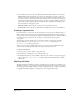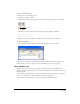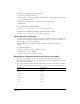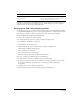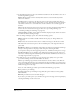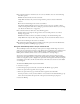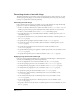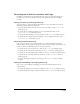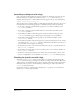User Guide
Text 289
Formatting text or field cast members with Lingo
In addition to formatting text in any chunk expression, Lingo can specify anti-aliasing and
kerning for an entire text cast member and control the appearance of the text’s bounding
rectangle.
Setting anti-aliasing and kerning with Lingo
You can use Lingo to specify anti-aliasing and kerning for a text cast member. See entries for
individual properties in the Lingo Dictionary.
• To specify whether Director anti-aliases text in a text cast member, set the antiAlias cast
member property.
• To specify the size at which anti-aliasing in a text cast member takes effect, set the
antiAliasThreshold cast member property.
• To specify automatic kerning for a text cast member, set the kerning cast member property.
• To specify the size at which automatic kerning for a text cast member takes effect, set the
kerningThreshold cast member property.
Formatting text boxes with Lingo
Lingo can specify the type of box that surrounds a text or field cast member. For field cast
members, Lingo can also specify box characteristics such as borders, margins, drop shadows, and
height. See entries for individual properties in the Lingo Dictionary.
• To specify the type of box around a text or field, set the boxType cast member property.
• To specify the size of the border around a field, set the border field cast member property.
• To specify the size of the margin inside a field’s box, set the margin field cast member property.
• To specify the size of the drop shadow for a field’s box, set the boxDropShadow field cast
member property.
• To specify the height of a field’s box on the Stage, set the pageHeight field cast member
property.
Setting text autotabbing and wrapping with Lingo
Lingo can set text autotabbing and wrapping. See entries for individual properties in the
Lingo Dictionary.
• To specify autotabbing for text or field cast members, set the autoTab cast member property.
• To specify whether lines wrap in a field cast member, set the wordWrap cast member property.