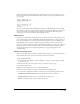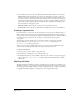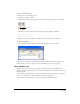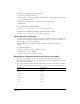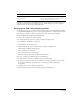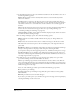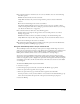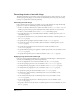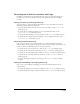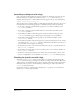User Guide
Chapter 10286
9 To determine how Director places text within the boundaries of the cast member, select one of
the following Framing options:
Adjust to Fit expands the text box vertically when text that is entered extends beyond the
current size of the box.
Scrolling attaches a scroll bar to the right side of the text box. This is useful when there is a
large amount of text. The scroll bar is drawn direct to Stage, which means that even if another
cast member is in front of a cast member that contains a scroll bar, the scroll bar appears in
the front.
Fixed retains the original size of the text box. If you enter text that extends beyond the limits of
the box, the text is stored but doesn’t appear. You can set up scrolling with Lingo (see
“Controlling scrolling text with Lingo” on page 290).
Limit to Field Size (available only for field cast members) displays only the amount of text that
fits within the field’s bounding rectangle.
10 To set editing and display options, select from the following options:
Editable makes the cast member editable while the movie plays (see “Using editable text”
on page 283).
Wrap increases the vertical size of the text box or field on the Stage so that all text is visible.
Tab advances the text insertion point to the next editable sprite on the Stage when the user
presses Tab.
DTS (Direct to Stage) (text cast members only) makes text display more quickly by rendering it
directly to the Stage without composing it with other sprites. Selecting the DTS
option prevents other sprites from appearing over the text, and limits the ink options to Copy.
Use Hypertext Styles (text cast members only) makes hypertext links appear the same as in a
web browser, initially using blue underlining, and then red after the link has been visited. (See
“Creating a hypertext link” on page 282.)
11 To make text of a text cast member appear on the Stage more quickly, select a pre-render
option. Pre-rendering controls when text buffers are created.
Without pre-rendering, large amounts of anti-aliased text can take a while to load. This can
cause a noticeable delay when the text is displayed for the first time. When a pre-render option
is selected, text buffers are created when the current text member is loaded, instead of when the
member first appears on the Stage.
Select one of the following pre-render options from the Pre-Render pop-up menu:
None provides no pre-rendering.
Copy Ink optimizes the pre-rendering for Copy Ink (this option renders text more quickly
than Other Ink).
Other Ink pre-renders the text for all other ink types.
If you select a pre-render option, you can make text appear on the Stage even more quickly by
selecting Save Bitmap. See the next section.