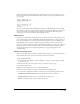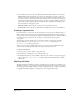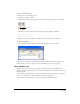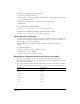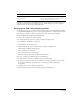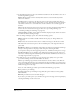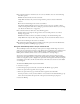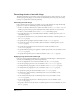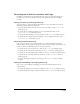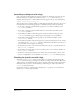User Guide
Chapter 10284
To make a text sprite editable in a range of frames:
1 Select a range of frames within a sprite.
You can select an entire sprite, or Shift-Alt-click (Windows) or Shift-Option-click (Macintosh)
to select frames within a sprite.
2 Click the Property inspector’s Text or Field tab using the Graphical view.
3 Click Editable.
To control whether text is editable with Lingo:
• Set the editable property. See editable in the Lingo Dictionary.
To have Lingo specify whether pressing Tab opens the next sprite for editing:
• Set the autotab property. See autoTab in the Lingo Dictionary.
Converting text to a bitmap
You use the Convert to Bitmap command to change a text or field cast member to a bitmap. The
converted graphic can then be edited in the Paint window. After you convert a cast member to a
bitmap graphic, you cannot undo the change.
This command works only with text and field cast members. You can’t convert a shape to
abitmap.
To convert text to a bitmap:
1 In the Cast window, select the cast members to convert.
2 Select Modify > Convert to Bitmap.
Director converts the cast members to bitmaps.
Mapping fonts between platforms for field cast members
Director uses a file named Fontmap.txt to map fonts in fields between the Windows and
Macintosh platforms. When you create a new movie, Director looks for Fontmap.txt in the same
folder as the Director application.
The version of Fontmap.txt that is included with Director assigns fonts as shown in the following
table. These settings provide the best equivalents of common system fonts on both platforms.
Windows font Macintosh font
Arial Helvetica
Courier Courier
Courier New Courier
MS Serif New York
MS Sans Serif Geneva
Symbol Symbol
System Chicago