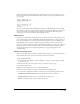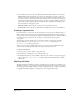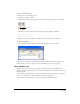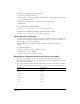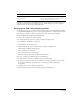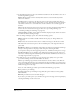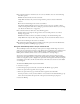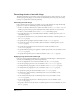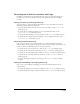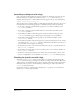User Guide
Chapter 10282
7 To set additional search options, select Wrap-Around, Whole Words Only, or Case Sensitive.
Wrap-Around specifies whether Director returns to the beginning of text after it reaches the
end. If you select this option but not All Casts, Director continues searching from the top of
the current text after it reaches the bottom of the window. If you select both options, Director
searches all cast members of the same type (either text, field, or script, depending on where you
initiated the search), beginning with the currently selected cast member and returning to the
first cast member of that type if necessary.
Whole Words Only searches only for occurrences of the specified whole word.
Case Sensitive searches only for text with the same capitalization as the text in the Find box.
Creating a hypertext link
In the Text inspector, you can turn any selected range of text into a hypertext link that links to a
URL or initiates other actions. Director automatically adds standard hypertext link formatting to
the selected text so that it initially appears with blue underlining. You can turn off this formatting
in the Property inspector’s Text tab. See “Setting text or field cast member properties”
on page 285.
The following procedure describes how to add a hypertext link to selected text. To make a
hypertext link active, you need to write an
on hyperlinkClicked event handler. See on
hyperLinkClicked
in the Lingo Dictionary.
You can enter any string in the Hyperlink text box; it does not have to be a URL. The string
cannot contain a double quotation mark or the Lingo continuation character.
To define a hypertext link:
1 Select the text you want to define as a hypertext link.
2 Select Window > Text Inspector to open the Text inspector.
3 In the Hyperlink text box, enter the URL to which you want to link, or enter any message you
want to send to the
on hyperlinkClicked handler. Then press Enter (Windows) or Return
(Macintosh).
Working with fields
Working with field cast members is similar to working with text. As with text cast members, you
edit fields on the Stage or in a window, and apply formatting with the Text inspector. Not all text
formatting options are available for fields: you cannot apply spacing, tabs, or indents to individual
paragraphs within fields. Alignment settings apply to every paragraph in the field.