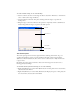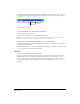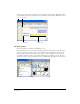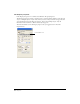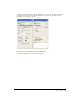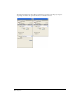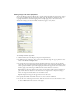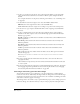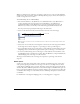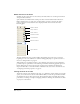User Guide
Chapter 128
6 To select a color palette for the movie, select a palette from the Palette pop-up menu. This
palette remains selected until Director encounters a different palette setting in the Palette
channel.
For a complete discussion of color palettes and using color in Director, see “Controlling color”
on page 255.
7 To determine how the movie assigns colors, select either RGB or Palette Index.
RGB makes the movie assign all color values as absolute RGB values.
Palette Index makes the movie assign color according to its position in the current palette.
8 To let users cut, copy, and paste editable fields while a movie is playing, select Enable Edit
Shortcuts.
9 To select a default renderer used to draw 3D sprites within the movie, if that renderer is
available on the client computer, select one of the following options from the Preferred 3D
Renderer pop-up menu:
OpenGL specifies the openGL drivers for hardware acceleration that work with Macintosh and
Windows platforms.
DirectX 7.0 specifies the DirectX 7 drivers for hardware acceleration that work only with
Windows platforms.
DirectX 5.2 specifies the DirectX 5.2 drivers for hardware acceleration that work only with
Windows platforms.
Software specifies Director’s built-in software renderer that works with Macintosh and
Windows platforms.
Auto specifies that the most suitable renderer should be selected. This option is the default
value for this property.
Note: If the preferred renderer is not available on the client computer, the movie selects the most suitable
available renderer.
10 To enter copyright and other information about the movie, enter text in the About and
Copyright text boxes.
This information is important if your movie will be downloaded from the Internet and saved
on a user’s system.
11 To save the current font map settings in a text file named Fontmap.txt, click Save. To load the
font mapping assignments specified in the selected font map file, click Load. See “Mapping
fonts between platforms for field cast members” on page 284.
Increasing or decreasing your view of the Stage
You can author in Director on a zoomed Stage—one that is either larger or smaller than the
normal size of the movie. Additionally, the Stage includes an offstage canvas area within the Stage
window but outside of the active movie area. This canvas area is useful for assembling your media
either before or after they appear on the Stage.
The offstage canvas is also useful as a way to preload media in projectors. For example, sprites in a
frame, but offstage, are loaded into memory so they are ready to play in the subsequent frame.