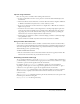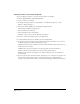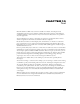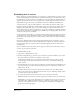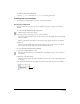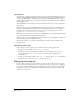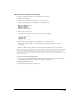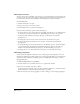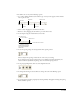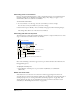User Guide
Text 279
4 To define tabs, use any of the following options:
• Set a tab by clicking the Tab button until the type of tab you want appears. Then click the
ruler to place the tab.
• Move a tab by dragging the tab marker on the ruler.
• Remove a tab by dragging the tab marker up or down off the ruler.
5 To set margins, drag the indent markers on the ruler.
6 To set line spacing, change the setting with the Line Spacing control.
Director adjusts line spacing to match the size of the text you are using.
If you change the line spacing setting, Director stops making automatic adjustments. To
resume automatic adjustments of spacing, enter
0 in the Line Spacing text box.
7 To set paragraph alignment, click one of the alignment buttons.
8 To change the kerning of selected characters, change the value of the Kerning option.
9 Set spacing before and after paragraphs by selecting Modify > Paragraph and using the Spacing
Before and After options.
Tab button
Left tab Center tab
Right tab
Decimal tab
Left indent only
Right indent
First-line indent
Left and first-line indent