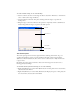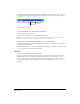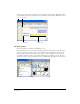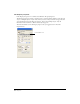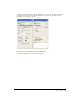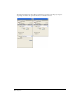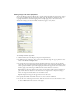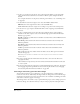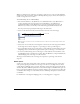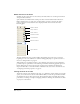User Guide
Director Basics 27
Setting Stage and movie properties
You use the Property inspector’s Movie tab to specify settings that affect the entire movie, such as
how colors are defined, the size and location of the Stage, the number of channels in the Score,
copyright information, and font mapping. These settings apply only to the current movie,
whereas the settings you select from Edit > Preferences apply to every movie.
To set Stage and movie properties:
1 Click the Movie tab in the Property inspector in Graphical view.
2 To define the size of the Stage, select a preset value from the Stage Size pop-up menu or enter
values in the Width and Height fields.
3 To specify the location of the Stage during playback if the movie does not take up the full
screen, select an option from the Location pop-up menu or enter values for Left and Top; these
values specify the number of pixels the Stage is placed from the upper left corner of the screen,
and they apply only if the Stage is smaller than the current monitor’s screen size.
Centered places the Stage window in the center of your monitor. This option is useful if you
play a movie that was created for a 13-inch screen on a larger screen or if you’re creating a
movie on a large screen that will be seen on smaller screens.
Upper Left places the Stage in the upper left corner of the screen.
4 To specify the number of channels in the Score, enter a value for Channels.
5 To set the color of the Stage for the movie, click the color box next to Color and select a color,
or enter an RGB value in the text box on the right.