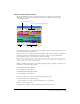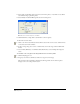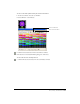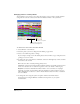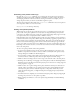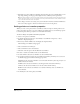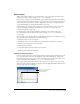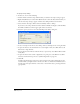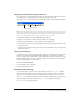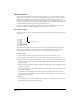User Guide
Color, Tempo, and Transitions 267
About tempo
Tempo is the number of frames per second that Director tries to play. You can control tempo
using the Score tempo channel or Lingo’s puppetTempo command.
Director tempo settings control the maximum speed at which the playhead moves from frame to
frame. The tempo doesn’t affect the duration of any transitions set in the transition channel, nor
does it control the speed at which a sound or digital video plays. Tempo settings don’t always
control animated GIFs; see “Using animated GIFs” on page 205.
Settings in the tempo channel can also make a movie pause and wait for a mouse click or key
press. For information on making a movie wait for a cue point in a sound or video, see
“Synchronizing media” on page 328.
For simple movies, using the tempo channel is often the best way to define tempos. For
more sophisticated control of the speed of a movie, use Lingo’s
puppetTempo command to
control tempo.
You can’t make a movie go faster than the computer allows. Many factors can make movies play
more slowly than the specified tempo, such as the following:
• Playing the movie on a slower computer
• Making the movie wait for cast members to download from a slow Internet connection
• Animating several large sprites at the same time
• Animating stretched sprites
• Color depth differences between the movie and monitor
• Animating sprites that have blend values
Specifying tempo properties
It’s best to begin a movie with a tempo setting in the first cell of the tempo channel. If you don’t
set a tempo until later in the movie, the beginning tempo is determined by the setting in the
floating Control panel. Director plays a movie at the tempo you’ve set until it encounters a new
tempo setting in the tempo channel or a
puppetTempo command is issued.
Enter tempo changes in the tempo channel at the top of the Score. (If you don’t see the tempo
channel, the effects channel is hidden. To display it, click the Hide/Show Effects Channel tool in
the upper right of the Score window.)
Tempo channel
Click here to show or hide
the effects channels