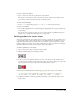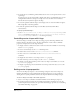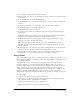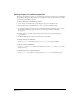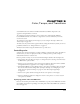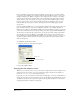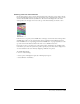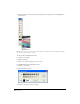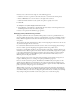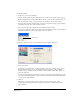User Guide
Chapter 8254
Setting shape cast member properties
You can use cast member properties to view and change settings for selected shape cast members.
You can change the type of shape and choose a new fill color or pattern. You can also use Lingo to
control shape cast member properties.
To view or change shape cast member properties:
1 Select a shape cast member and open the Property inspector in Graphical view.
2 Use the Name field on the Member tab to view or edit the cast member name.
3 To specify how Director removes the cast member from memory if memory is low, select an
option from the Unload pop-up menu. See “Controlling cast member unloading”
on page 152.
4 To change the type of shape, click the Shape tab and select an option from the Shape
pop-up menu.
5 To fill the shape with the current color and pattern, select Filled.
To specify a shape’s type with Lingo:
• Set the shapeType cast member property. See shapeType in the Lingo Dictionary.
To specify a shape’s fill with Lingo:
• Set the filled and pattern shape cast member properties. See filled and pattern in the
Lingo Dictionary.
To specify the line size for a shape with Lingo:
• Set the lineSize cast member or sprite property. See lineSize in the Lingo Dictionary.