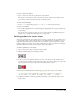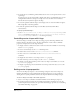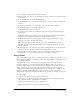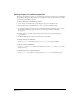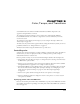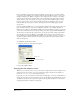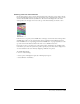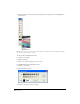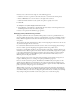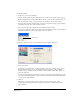User Guide
Chapter 8252
6 To specify the rate at which the gradient shifts between colors, use the Spread control to enter
a percentage.
A setting of 100% uses the entire width or height of the shape to gradually shift colors. Lower
settings make the shift more abrupt. For settings over 100%, the end color is reached at a
theoretical location beyond the edges of the shape.
7 To rotate the gradient within the shape, use the Angle control to enter the number of degrees.
This setting affects only linear gradients.
8 To offset the gradient within the shape, enter X Offset (horizontal) and Y Offset
(vertical) values.
To specify a gradient with Lingo:
• Set the fillColor, fillDirection, fillMode, fillOffset, fillScale, gradientType, and
endColor cast member properties. See fillColor, fillDirection, fillMode, fillOffset,
fillScale, gradientType, and endColor in the Lingo Dictionary.
Controlling vector shapes with Lingo
You can use Lingo to modify a vector shape by setting properties and using commands and
functions related to the shape’s vertices. For more information on each of these commands,
properties, and expressions, see the Lingo Dictionary.
• To display a list that contains the location of each vertex and control handle in a vector shape,
test the
vertexList property.
• To access a vertex directly, use the vertex chunk expression.
• To add or delete a vertex, use the addVertex() or deleteVertex() command.
• To move a vertex or a vertex handle, use the moveVertex() or moveVertexHandle()
command.
• To display the vertex list for a vector shape, test the curve property.
• To add a new shape to the vector shape, use the newCurve() command.
• To display or specify the registration point for the vector shape’s cast member, test or set the
regPointVertex property.
• To display or specify the point around which a vector shape scales and rotates, test or set the
originMode property.
Setting vector shape properties
You can use the Property inspector to view and change settings for selected vector shape cast
members. In addition to setting standard name and unload properties, you can specify anti-
aliasing based on system performance and how the shape fits within the bounding rectangle.
To view or change vector shape cast member properties:
1 Select a vector shape cast member and click the Member tab on the Property inspector.
2 To specify how Director removes the cast member from memory if memory is low, be sure
you’re in Graphical view and select an option from the Unload pop-up menu. See “Controlling
cast member unloading” on page 152.