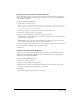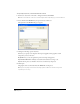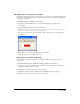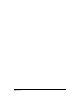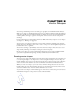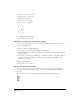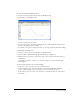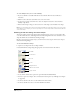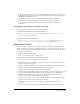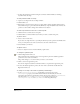User Guide
Vector Shapes 247
To create a vector shape using the Pen tool:
1 In the Vector Shape window, click the New Cast Member button.
2 Click the Pen tool and begin to draw:
• To create a corner point, click once.
• To create a curve point, click and drag. Dragging creates control handles that define how the
line curves through the point you define.
• To constrain a new point to vertical, horizontal, or a 45° angle, hold down Shift while clicking.
To draw using a basic shape tool:
1 In the Vector Shape window, click the New Cast Member button.
2 Select the Filled or Unfilled Rectangle, Rounded Rectangle, or Ellipse tool.
3 Hold down the mouse button to start a shape, drag to draw, and release the mouse button to
end the shape.
To constrain a rectangle to a square, or to constrain an ellipse to a circle, hold down Shift
while dragging.
To select a vertex or vertices, do one of the following:
• To select one vertex, select the Arrow tool and click the vertex.
• To select multiple vertices, either select the Arrow tool and hold Shift while clicking the
vertices, or click and drag a selection rectangle over the vertices (marquee-select).
• To select all the vertices in a curve, select the Arrow tool and double-click one of the vertices
in the curve.