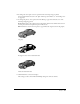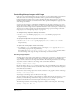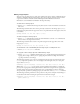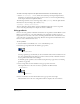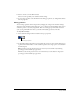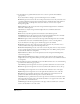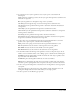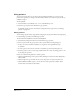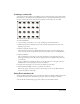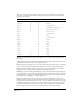User Guide
Bitmaps 225
5 Use the current tool in the Paint window.
Director uses the gradient you’ve defined to fill the image.
6 To stop using a gradient, select Normal from the Ink pop-up menu. See “Using Paint window
inks” on page 229.
Editing gradients
You can change gradients before using them by changing the settings in the Gradient Settings
dialog box. In the Gradient Settings dialog box, you set the foreground and background colors as
well as the pattern to use with your gradient. There are several pop-up menus that control the
style of your gradient fill. Each choice you make is immediately previewed on the left.
To edit gradient settings:
1 Select Gradient Settings from the Gradient Colors pop-up menu.
2 To determine whether the gradient is created with the pattern you select with the Patterns pop-
up menu in the Paint window or with a dithered pattern, select a Type option, as described in
the following list:
Dither produces a smooth transition between colors. If you select Dither, only dithering
options appear in the Method pop-up menu.
Pattern uses the current pattern for the color transition. If you select Pattern, only pattern
options appear in the Method pop-up menu.
Gradient pop-up menu