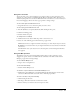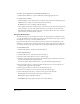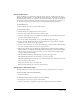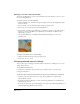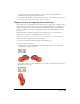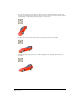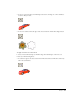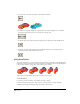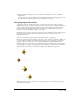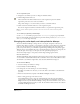User Guide
Chapter 7220
To set a registration point:
1 Display the cast member you want to change in the Paint window.
2
Click the Registration Point tool.
The dotted lines in the Paint window intersect at the registration point. The default
registration point is the center of the cast member.
The pointer changes to a cross hair when you move it to the Paint window.
3 Click a location in the Paint window to set the registration point.
You can also drag the dotted lines around the window to reposition the registration point.
Note: To reset the default registration point at the center of the cast member, double-click the Registration
Point tool.
To set a bitmap’s registration point with Lingo:
Set the regPoint cast member property. Set the centerRegPoint property to specify whether
Director automatically centers the registration point if the bitmap is edited. See
centerRegPoint
and regPoint in the Lingo Dictionary.
Changing size, color depth, and color palette for bitmaps
You can use Transform Bitmap to change the size, color depth, and palette of selected cast
members. Any change you make to a cast member’s color depth or palette affects the cast member
itself—not only its appearance on the Stage. You can’t undo changes to the color depth and
palette. If you want to keep a cast member’s original bitmap unchanged but temporarily apply a
different palette, use the Member tab in the cast member’s Property inspector. To change the size
of only the sprite on the Stage, use the Sprite tab in the sprite’s Property inspector.
You can also remap images to new palettes with an image-editing program such as
Macromedia Fireworks.
The Transform Bitmap dialog box displays values for the current selection. If you select more than
one cast member, a blank value indicates that cast members in the selection have different values.
To maintain a cast member’s original value, leave that value blank in the dialog box.
To use Transform Bitmap:
1 Select the bitmap cast members to change.
2 Select Modify > Transform Bitmap.
3 To change the size of the bitmap, do one of the following:
If multiple cast members are selected, you can resize all the cast members to the dimensions
you enter.
• Enter new measurements (in pixels) in the Width and Height text boxes.
• Enter a scaling percentage in the Scale text box.
Select Maintain Proportions to keep the width and height of the selected cast member in
proportion. If you change the width, the proportional height is automatically entered in the
Height text box. If you use Transform Bitmap to change several cast members at once, be sure
to deselect Maintain Proportions. If you don’t, all cast members will be resized to the values in
the Width and Height text boxes.