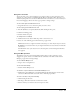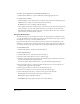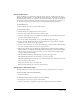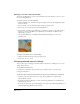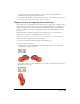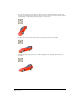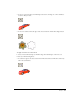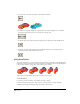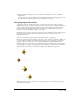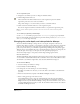User Guide
Chapter 7212
To make a copy of artwork that is selected with the Marquee tool:
• Hold down Alt (Windows) or Option (Macintosh) while dragging the selection.
To change marquee settings:
• Click the Marquee tool, hold down the mouse button, and select from the following options:
Shrink causes the rectangle to shrink around the selected artwork.
No Shrink lets you select everything within the marquee.
Lasso tightens the marquee around the object in the same way as the Lasso tool and selects the
pixels according to the color of the pixel beneath the cross hair when you started the drag.
See Thru Lasso modifies the selection function so that pixels with the same color as the first
pixel selected are not included in the selection.
Using the Airbrush tool
The Airbrush tool sprays the currently selected color, ink, and fill pattern. To modify the spray,
you select the ink effects from the Ink pop-up menu in the Paint window. The longer you hold
the Airbrush tool in one spot, the more it fills in the area.
If you hold down the mouse button when the pointer is positioned on the Airbrush tool, the
Airbrush pop-up menu appears. Each of the five settings in the pop-up menu can be defined so
you can have several types of spray available without opening the Airbrush Settings dialog box.
To use the Airbrush tool:
• Click the Airbrush tool, and drag it in the Paint window.
To define airbrush settings:
1 Click the Airbrush tool, and hold down the mouse button.
2 Select the menu item for which you want to define settings.
3 Open the menu again, and select Settings from the Airbrush pop-up menu. Enter values for
the options in the Airbrush Settings dialog box.
You can also double-click the Airbrush tool to open the Airbrush Settings dialog box.
4 Use the Flow Rate slider to control how quickly the airbrush covers an area with paint. To
change the flow, drag the Flow Speed slider.
5 Use the Spray Area slider to set the size of the airbrush’s spray area.
6 Use the Dot Size slider to set the size of the dots that the airbrush sprays.
7 Use the following Dot Options to specify how dots spray from the airbrush:
Uniform Spray causes the airbrush to spray drops of uniform size.
Random Sizes sprays randomly sized drops.
Current Brush sprays drops shaped the same as the current airbrush.