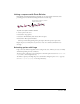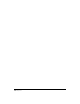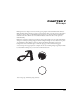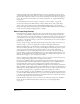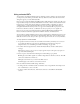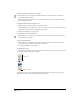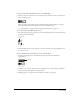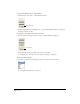User Guide
Chapter 7206
Using the Paint window
The Paint window has a complete set of paint tools and inks for creating and changing bitmap
cast members for movies. Anything you draw in the Paint window becomes a cast member. When
you make a change to a cast member in the Paint window, the image in the Cast window is
instantly updated—as is the cast member wherever it appears on the Stage.
To open the Paint window, do any of the following:
• Select Window > Paint.
• Click the Paint window icon on the toolbar.
• Press Control-5 (Windows) or Command-5 (Macintosh).
• Double-click a bitmap sprite on the Stage or in the Score, or double-click the sprite’s cast
member in the Cast window.
Using Paint window tools and controls
If you see an arrow in the lower right corner of a tool, click it and hold down the mouse button to
display a pop-up menu of options for that tool.
To select an irregular area, do one of the following:
• Click the Lasso tool in the Paint window, and drag to enclose the pixels you want to select.
The Lasso selects only those pixels of a color that are different from the color the Lasso was on
when you first started dragging it.
• Press Alt (Windows) or Option (Macintosh) while dragging to create a polygon selection.
Every time you click, you create a new angle in the selection polygon.
• Click the Lasso tool, and hold down the mouse button to select new settings from the
pop-up menu.
See “Using the Lasso tool” on page 211.
To select a rectangular area, do one of the following:
• Click and drag the Marquee tool in the Paint window.
• Double-click the Marquee tool to select the entire bitmap.
• Click the Marquee tool, and hold down the mouse button to select new settings from the
pop-up menu.
See “Using the Marquee tool” on page 211.