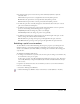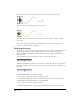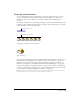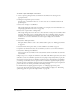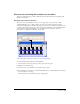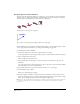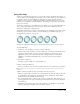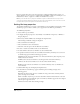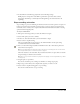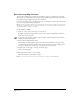User Guide
Chapter 6192
If you selected an entire sprite, Director replaces the cast member for the entire sprite.
Before cast members are exchanged, the sprite moves like this.
After cast members are exchanged, the sprite still moves in the same way, but it displays a different
cast member.
You can also use Lingo to switch the cast member assigned to a sprite. See “Assigning a cast
member to a sprite with Lingo” on page 184.
Editing sprite frames
To change how a sprite is selected and how keyframes are created, you use the Edit Sprite Frames
option. Use this option with sprites that have animation you need to adjust frequently; it’s
especially useful for cell animation in which each frame contains a different cast member in a
different position.
Ordinarily, clicking a sprite on the Stage or in the Score selects the entire sprite.
When Edit Sprite Frames is turned on for a certain sprite, clicking the sprite selects a single frame.
Any change you make to a tweenable property, such as moving a sprite on the Stage, defines a new
keyframe.
To use Edit Sprite Frames, do one of the following:
• Select a sprite or sprites and select Edit > Edit Sprite Frame.
• Alt-double-click (Windows) or Option-double-click (Macintosh) a frame within the sprite.
To return sprites to their normal state, do one of the following:
• Select sprites and select Edit > Edit Entire Sprite.
• Alt-double-click (Windows) or Option-double-click (Macintosh) a frame within the sprite.