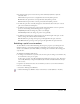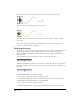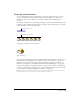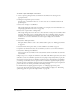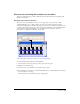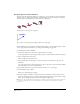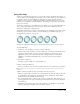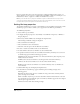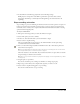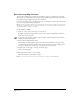User Guide
Animation 191
4 To change how the sprite curves between positions defined by keyframes, adjust the
Curvature slider.
Linear makes the sprite move in a straight line between the keyframe positions.
Normal makes the sprite follow a curved path inside the keyframe positions.
Extreme makes the sprite follow a curved path outside the keyframe positions.
5 To make the sprite move smoothly through start and end frames when it moves in a closed
path, select Continuous at Endpoints.
6 To define how the tweened sprite positions change between keyframes, select an option for
Speed. See “Accelerating and decelerating sprites” on page 188.
Sharp Changes makes the changes in position occur abruptly.
Smooth Changes makes the changes in position occur gradually.
7 To define how tweened sprite positions change over the whole length of the sprite, use the
sliders to change the values for Ease-In and Ease-Out.
Ease-In defines the percentage of the sprite span through which the sprite accelerates.
Ease-Out defines the percentage of the sprite span through which the sprite decelerates.
Switching a sprite’s cast members
To show different content while maintaining all other sprite properties, you exchange the cast
member assigned to a sprite. This technique is useful when you’ve tweened a sprite and you
decide to use a different cast member. When you exchange the cast member, the tweening path
stays the same.
To exchange cast members in the Score:
1 To change a cast member in every frame, select an entire sprite. To change a cast member only
in certain frames, select part of a sprite.
To select part of a sprite, press Alt and click the first frame that you want to select. Then press
Control-Alt (Windows) or Option-Alt (Macintosh) and click each additional frame that you
want to select.
2 Open the Cast window and select the cast member you want to use next in the animation.
3 Do one of the following:
• Select Edit > Exchange Cast Members.
• Click the Exchange Cast Members button on the Director toolbar (Window > Toolbar).