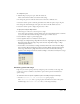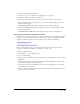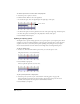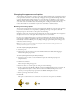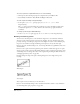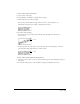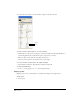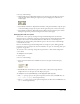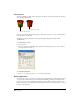User Guide
Chapter 5180
Setting blends
You can use blending to make sprites transparent. To change a sprite’s blend setting, use the Sprite
tab in the Property inspector.
Director can gradually change blend settings to make sprites fade in or out. See “Tweening other
sprite properties” on page 188.
The Blend percentage value affects only Copy, Background Transparent, Matte, Mask,
and Blend inks.
To set blending for a sprite:
1 Select the sprite.
2 Select a percentage from the Blend pop-up menu in the Property inspector, or enter a blend
percentage between 0 and 100.
To set blending with Lingo:
• Set the blend sprite property. See blend in the Lingo Dictionary.
Using sprite inks
You can change a sprite’s appearance on the Stage by applying inks. Sprite inks change the display
of a sprite’s colors. Inks are most useful to hide white bounding rectangles around images, but
they can also create many compelling and useful color effects. Inks can reverse and alter colors,
make sprites change colors depending on the background, and create masks that obscure or reveal
portions of a background.
Blend setting of 100%
Blend setting of 30%