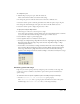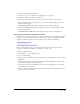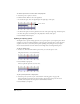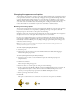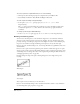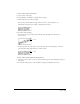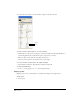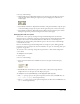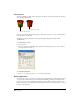User Guide
Chapter 5176
To restore a sprite to its original dimensions, do one of the following:
• On the Sprite tab in the Property inspector (Graphical view), click Restore All.
• Select Modify > Transform > Reset Width and Height or Reset All.
To resize a sprite’s bounding rectangle with Lingo:
• Set the sprite’s quad or rect sprite property. See quad or rect (sprite) in the
Lingo Dictionary.
The
rect sprite property determines the coordinates of a sprite’s bounding rectangle. The
coordinates are given as a
rect value, which is a list of the left, top, right, and bottom
coordinates.
To change a sprite’s height or width with Lingo:
• Set the height or width sprite property. See height and width in the Lingo Dictionary.
Rotating and skewing sprites
You can rotate and skew sprites to turn and distort images and to create dramatic animated
effects. You rotate and skew sprites on the Stage by dragging. To rotate and skew sprites more
precisely, use Lingo or the Property inspector to enter degrees of rotation or skew. The Property
inspector is also useful for rotating and skewing several sprites at once by the same angle.
Director can rotate and skew bitmaps, text, vector shapes, Flash movies, QuickTime videos, and
animated GIFs.
Director rotates a sprite around its registration point, which is a marker that appears on a sprite
when you select it with your mouse. By default, Director assigns a registration point in the center
of all bitmaps. You can change the location of the registration point using the Paint window. See
“Changing registration points” on page 219.
Rotation changes the angle of the sprite. Skewing changes the corner angles of the sprite’s
rectangle.
Rotated sprite
Skewed sprite
After a sprite is rotated or skewed, you can still resize it.
Director can automatically change rotation and skew from frame to frame to create animation.
See “Tweening other sprite properties” on page 188.