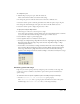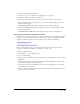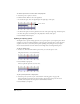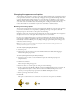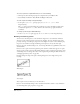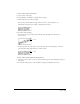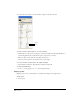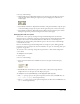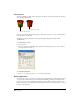User Guide
Chapter 5172
To place a sprite at a specific location:
• Set one of the following properties (see the Lingo Dictionary for entries on each property):
The loc sprite property sets the horizontal and vertical distance from the upper left corner of
the Stage to the sprite’s registration point. The value is given as a point.
The locV sprite property sets the number of pixels from the top of the Stage to a sprite’s
registration point.
The locH sprite property sets the number of pixels from the left of the Stage to a sprite’s
registration point.
The rect sprite property sets the location of the sprite’s bounding rectangle on the Stage.
The quad sprite property sets the location of the sprite’s bounding rectangle on the Stage. You
can specify any four points; the points do not have to form a rectangle. The
quad sprite
property can set the sprite’s coordinates as precise floating-point numbers.
To determine whether two sprites overlap:
• Use the sprite...intersects operator to determine whether a sprite’s bounding rectangle
touches the bounding rectangle of a second sprite. Use the sprite...within operator to
determine whether a sprite is entirely within a second sprite. See
sprite...intersects and
sprite...within in the Lingo Dictionary.
Changing when a sprite appears on the Stage
A sprite controls where and when media appears on the Stage. You change when a sprite appears
on the Stage by moving the sprite to different frames in the Score and by changing the number of
frames the sprite spans. You can either drag sprites to new frames or copy and paste them.
Copying and pasting is easier when moving sprites more than one screen-width in the Score. You
can also copy and paste to move sprites from one movie to another.
Moving a sprite in the Score
To change when a sprite appears on the Stage:
1 Select Window > Score to display the Score.
2 Select a sprite or sprites, as described in “Selecting sprites” on page 158.
3 Drag the sprite to a different frame.
To move a sprite without spreading it over additional frames, hold down the Spacebar and
drag. This technique is also useful for moving any sprite that consists mostly (or entirely)
of keyframes.