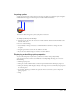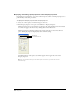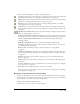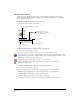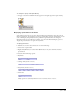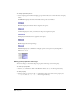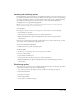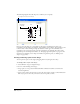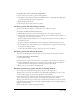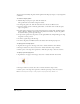User Guide
Sprites 163
3 Edit any of the following sprite settings in the Property inspector:
Lock changes the sprite to a locked sprite so you or other users cannot change it. For additional
information on locked sprites, see “Locking and unlocking sprites” on page 167.
Editable applies only to text sprites and lets you edit the selected text sprite on the Stage during
playback. See “Selecting and editing text on the Stage” on page 277.
Moveable lets you position the selected sprite on the Stage during playback. See “Visually
positioning sprites on the Stage” on page 168.
Trails makes the selected sprite remain on the Stage, leaving a trail of images along its path as
the movie plays. If Trails is not selected, the selected sprite is erased from previous frames as the
movie plays.
Flip Horizontal and Flip Vertical reverse the sprite horizontally or vertically to form an inverted
image. See “Flipping sprites” on page 178.
Reg Point Horizontal (X) and Vertical (Y) display the location of the registration point in pixels
from the upper left corner of the Stage. See “Editing sprite properties with Lingo” on page 166.
Left (L), Top (T), Right (R), and Bottom (B) show the location of the edges of the sprite’s
bounding rectangle.
Width (W) and Height (H) show the size of the sprite’s bounding rectangle in pixels.
The Ink pop-up menu displays the ink of the current sprite and lets you select a new ink color.
See “Using sprite inks” on page 180.
Blend determines the blend percentage of the selected sprites. See “Setting blends”
on page 180.
Start Frame and End Frame display the start and end frame numbers of the sprite. Enter new
values to adjust how long the sprite plays. See “Changing the duration of a sprite on the Stage”
on page 173.
Rotation rotates the sprite by the number of degrees you enter. See “Rotating and skewing
sprites” on page 176.
Skew slants the sprite by the number of degrees you enter. See “Rotating and skewing sprites”
on page 176.
Forecolor and Backcolor color boxes determine the colors of the selected sprite. See “Changing
the color of a sprite” on page 179.
Restore All reverts the height and width to that of the cast member.
Scale opens the Scale Sprite dialog box, where you can resize the selected sprite. See “Resizing
and scaling sprites” on page 175.
Displaying sprite properties in the Sprite toolbar
The Sprite toolbar displays a subset of the same information and fields found on the Sprite tab in
the Property inspector. You can use either the Sprite toolbar or the Property inspector, depending
on your preference, to perform many of the same procedures.
To show or hide the Sprite toolbar in the Score:
• While the Score is active, select View > Sprite Toolbar.