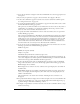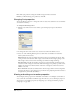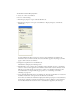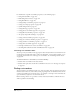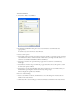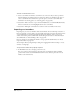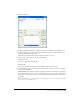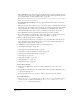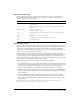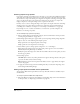User Guide
Chapter 4150
Choosing import image options
If you import a bitmap cast member with a color depth or color palette that is different from that
of the Stage (the current movie), Director lets you select the image’s color depth and color palette.
You can choose to import the bitmap at its original color depth or at the Stage color depth. (The
Stage color depth is the same as the system color depth.) You can also choose to import the
image’s color palette or remap the image’s colors to a palette in the movie.
In many cases, it’s easiest to change the image’s color depth to the depth of the movie and remap
the image to the color palette that is used in the rest of the movie. For more information on
controlling color in Director, see Chapter 9, “Color, Tempo, and Transitions,” on page 255.
If you change 16-, 24-, or 32-bit cast members to 8 or fewer bits, you must remap the cast
members to an existing color palette.
To select bitmap image options for importing:
1 Import a bitmap image by selecting File > Import. (For more information on this procedure,
see “Importing cast members” on page 146.)
2 If the Image Options dialog box appears while you are importing a bitmap image using File >
Import, select one of the following Color Depth options:
Image specifies the color depth and palette of the image.
Stage specifies the color depth of the current Stage.
3 Select a Palette option to change palette settings for 2-, 4- or 8-bit images:
Import imports the image with its color palette. The palette appears as a new cast member
immediately following the bitmap cast member.
Remap To replaces the image’s colors with the most similar solid colors in the palette you select
from the pop-up menu.
4 Select Image options:
Trim White Space removes any white pixels from the edges of the image. Deselect this option
to preserve the white canvas around an image.
Dither blends the colors in the new palette in the Palette section to approximate the original
colors in the graphic.
5 To apply the current settings to all the remaining files that you selected for importing, select
Same Settings for Remaining Images.
Setting import options for PICS and Scrapbook files
You can import PICS and Scrapbook files several ways. These file formats are available only on
the Macintosh.
To set import options for PICS and Scrapbook files:
1 Import the PICS or Scrapbook cast member by selecting File > Import. For more information
on this procedure, see “Importing cast members” on page 146.