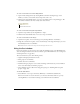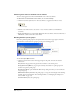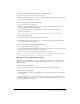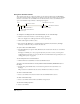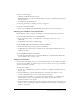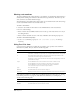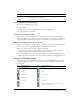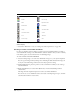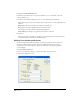User Guide
Chapter 4138
To turn off or on the display of cast member icons in Thumbnail view and change the Cast
window display:
• Select Edit > Preferences > Cast. See “Setting Cast window preferences” on page 140.
Creating a custom cast member thumbnail
For most cast members, Director displays a scaled version as the thumbnail unless you define a
custom thumbnail. Creating a custom thumbnail is useful for behaviors that you want to identify
in the Library palette, because behaviors have no identifying image.
To create a custom cast member thumbnail:
1 Select the bitmap image to use as the new thumbnail, and copy it to your system’s Clipboard.
You can copy the image from any bitmap editor, including the Paint window. The image can
be any size, but smaller images look better because they require less scaling.
2 Using Thumbnail view, place the pointer over the cast member for which you are creating a
custom thumbnail.
3 Right-click (Windows) or Control-click (Macintosh), and select Paste Bitmap from the
context menu.
The image from the Clipboard replaces the current cast member thumbnail.
You can also use text as a thumbnail. Select text instead of a bitmap image in step 1, and then
select Paste Text from the context menu.
Movie script OLE
Palette Parent script
PICT QuickTime video
Radio button RealMedia
Shape Shockwave 3D
Shockwave Audio Sound
Text Transition
Vector shape Xtra
Icon Cast member type Icon Cast member type