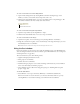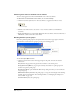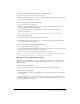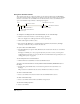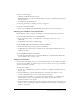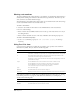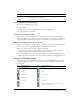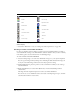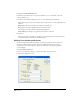User Guide
Cast Members and Cast Windows 137
Resizing columns in Cast List view
You can resize columns in Cast List view.
To resize a column:
1 Hold the pointer over the column boundary to activate the Resizing tool.
2 Drag the column to the desired size.
Sorting Cast List view columns
You can sort the Cast List view columns in ascending and descending order by clicking the
column title. When you sort the Cast List window by clicking the column title, you’re changing
the way in which the information appears but are not changing any cast member attributes.
About cast member order in Cast List view
Unlike the way in which cast members appear in Thumbnail view, in List view the cast member
order does not always correspond to the member’s physical location in the cast.
When you work in List view, also keep in mind the following:
• In List view, Director places new cast members at the end of the list, and the cast member
number becomes the first available number after the current selection.
• You can use Thumbnail view to reorder (and renumber) cast members by dragging them to
different locations in the window; you cannot reorder cast members by dragging in List view.
Using Cast Thumbnail view
As the name suggests, the Cast Thumbnail view shows a very small (thumbnail) version of the
cast member, along with an icon that represents the cast member media type, as shown in the
following table:
Modified By Who modified the cast member. This value comes from the user login name (Windows)
or the Sharing setup name (Macintosh).
Filename The full path to the cast member if it is a linked asset
Icon Cast member type Icon Cast member type
Animated GIF Behavior
Bitmap Button
Check box Custom cursor
Digital video Field
Film loop Flash movie
Font Linked bitmap (all linked cast member icons are
changed in the same way)
Column Title Column Information