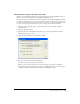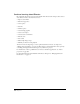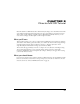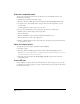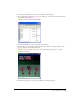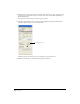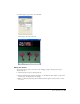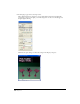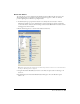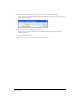User Guide
Chapter 3104
View the completed movie
You can view a completed version of the tutorial movie to become familiar with how your
finished movie will appear.
1 Launch Director, and then select File > Open.
2 Browse to the Director MX application folder and open Tutorials/3D/Magic_finished.dir.
3 To play the movie, click the Play button, along the bottom of the Stage window, or select
Control > Play.
A subtle light appears to shine on the text as it rotates.
4 To get a sense of the behaviors that you’ll apply in the tutorial, do the following:
• With the pointer, click the magic objects on the tables.
• Press the arrow keys.
• Press the F and B keys to move forward and backward within the scene.
• Press the Spacebar to return to the original view.
5 When you finish viewing the movie, either click Stop, along the bottom of the Stage window,
or select Control > Stop.
Open the tutorial movie
To begin the tutorial, you’ll open a partially completed DIR file.
1 Select File > Open.
2 Browse to the Director MX application folder and open Tutorials/3D/Magic_start.dir.
Note: When you open this file, Director will close the Magic_finished.dir file you explored in the previous section.
If you made any changes to that file, do not save them.
3 Select File > Save As and name the file My_Magic_start.dir. Save the movie in the same
Tutorials/3D folder.
Create 3D text
Director MX lets you import and create 3D models and text. To create 3D text, you create 2D
text and then use the Property inspector to give it depth. In this tutorial, you will use 2D text that
has already been created.