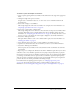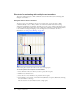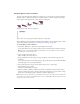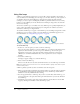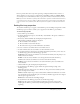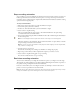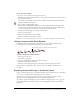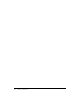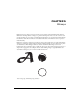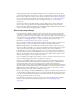User Guide
Setting film loop properties 95
Director provides three other ways of incorporating a completed animation into a movie as a
discrete element: you can export it as a digital video (QuickTime or AVI) or a DIB file (BMP),
save and import it as a linked Director movie, or play it in a window in another Director movie.
Note: If you need to edit a film loop and you have deleted the original Score data that it was based on,
it is possible to restore the Score data for editing. Copy the film loop cast member to the Clipboard,
select a cell in the Score, and then paste. Director pastes the original Score data instead of the film
loop.
Setting film loop properties
To determine if a film loop is cropped or scaled within a sprite’s bounding rectangle and to make
the film loop repeat or mute its sounds, you set properties for the film loop cast member.
To set film loop properties:
1 Select a film loop cast member.
2 To display the Property inspector, select Modify > Cast Member > Properties, or Window >
Property Inspector.
3 If necessary, click the Member tab and display the Graphical view.
The following noneditable settings are displayed:
■ The cast member size in kilobytes
■ The cast member creation and edit dates
■ The name of the last person who modified the cast member
4 To view or edit the cast member name, use the Name text box.
5 To add comments about the cast member, use the Comments text box.
6 To specify how Director removes the cast member from memory if memory is low, select one
of the following options from the Unload pop-up menu:
3—Normal sets the selected cast members to be removed from memory after all priority 2 cast
members have been removed.
2—Next sets the selected cast members to be among the first removed from memory.
1—Last sets the selected cast members to be the last removed from memory.
0—Never sets the selected cast members to be retained in memory; these cast members are
never unloaded.
7 Click the Film Loop tab and display the Graphical view.
8 To determine how the film loop appears within the sprite bounding rectangle, select
Framing options:
Crop makes the movie image appear at its default size. Any portions that extend beyond the
sprite’s rectangle are not visible.
Center is available only if Crop is selected. It determines whether transformations occur with
the cast member centered within the sprite or with the cast member’s upper left corner aligned
with the sprite’s upper left corner.
Scale fits the movie inside the bounding rectangle.
9 To determine how the film loop plays back, use the following settings:
Audio plays the sound portion of the film loop. Turn this option off to mute sounds.
Loop replays the film loop continuously from the beginning to the end and back to the
beginning.