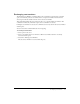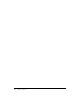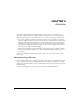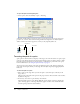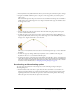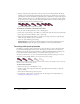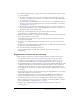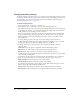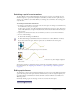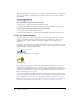User Guide
90 Chapter 4: Animation
When Edit Sprite Frames is turned on for a certain sprite, clicking the sprite selects a single frame.
Any change you make to a tweenable property, such as moving a sprite on the Stage, defines a
new keyframe.
To use Edit Sprite Frames, do one of the following:
• Select a sprite or sprites and select Edit > Edit Sprite Frame.
• Alt-double-click (Windows) or Option-double-click (Macintosh) a frame within the sprite.
To return sprites to their normal state, do one of the following:
• Select sprites and select Edit > Edit Entire Sprite.
• Alt-double-click (Windows) or Option-double-click (Macintosh) a frame within the sprite.
Frame-by-frame animation
To create animation that is more complex than is possible with simple tweening, you can use
a series of cast members in frame-by-frame animation. Sprites usually refer to only one cast
member, but they can refer to different cast members at different times during the life of
the sprite.
For example, an animation of a man walking may display several cast members showing the man
in different positions. By placing all the images in a sequence within a single sprite, you can work
with the animation as if it were a single object.
A single sprite can display several cast members.
Sprite animating
Use this approach sparingly for movies that are downloaded from the Internet, because all cast
members must be downloaded before the animation can run. As an alternative to this type of
animation, consider using vector shapes, rotation and skewing on bitmap cast members, or Flash
content. For more information, see Chapter 9, “Using Flash, Flash Components, and Other
Interactive Media Types,” on page 181).
You can create multiple-cast-member animations in a variety of ways in Director. The following
procedure explains a basic approach. The Cast to Time command provides an effective shortcut.
For more information, see “Shortcuts for animating with multiple cast members” on page 92.
Note: The best way to prepare cast members for use in multiple-cast-member animation is with onion
skinning in the Paint window. For more information, see “Using onion skinning” on page 125.
Single sprite in the Score