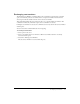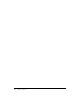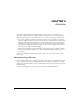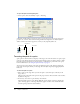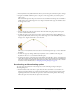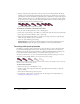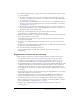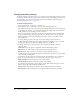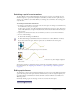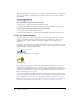User Guide
88 Chapter 4: Animation
Changing tweening settings
To change tweening properties for sprites, you use the Sprite Tweening dialog box. You can turn
tweening on and off for certain properties and control the curve of a tweening path and the way
the speed changes as a sprite moves. For information about creating tweened animation, see
“Tweening the path of a sprite” on page 84.
To change tweening settings:
1 Select a tweened sprite on the Stage or in the Score.
2 Select Modify > Sprite > Tweening to open the Sprite Tweening dialog box:
The diagram in the upper left corner of the Sprite Tweening dialog box shows the sprite’s path
as specified by the Curvature, Speed, Ease-In, and Ease-Out settings. This doesn’t show the
actual path of the sprite, just the type of curve it follows.
If the start and end points of the sprite are the same, the diagram is circular, indicating that
the sprite travels in a circle when tweened. If the start and end points are not the same, the
diagram describes a curved path, indicating that the sprite ends at a point different from
the starting point.
3 To change which properties of the sprite are tweened, change the values for Tween.
A check mark indicates that the property will be tweened. The available properties are Path,
Size, Rotation, Skew, Foreground Color, Background Color, and Blend.
4 To change how the sprite curves between positions defined by keyframes, adjust the
Curvature slider.
Linear makes the sprite move in a straight line between the keyframe positions.
Normal makes the sprite follow a curved path inside the keyframe positions.
Extreme makes the sprite follow a curved path outside the keyframe positions.
5 To make the sprite move smoothly through start and end frames when it moves in a closed path,
select Continuous at Endpoints.
6 To define how the tweened sprite positions change between keyframes, select an option for
Speed. For more information, see “Accelerating and decelerating sprites” on page 85.
Sharp Changes makes the changes in position occur abruptly.
Smooth Changes makes the changes in position occur gradually.
7 To define how tweened sprite positions change over the whole length of the sprite, use the
sliders to change the values for Ease-In and Ease-Out.
Ease-In defines the percentage of the sprite span through which the sprite accelerates.
Ease-Out defines the percentage of the sprite span through which the sprite decelerates.