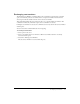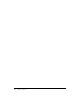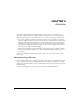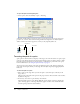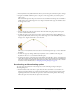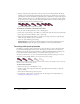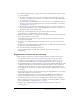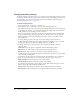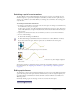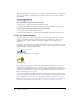User Guide
86 Chapter 4: Animation
• The Speed settings control how Director moves a sprite between each keyframe. The Sharp
Changes option is the default setting. Using this option, Director calculates how to move the
sprite between each pair of keyframes separately. If a sprite’s keyframes are separated by unequal
numbers of frames in the Score, or by different amounts of space on the Stage, abrupt changes
in speed may occur as the sprite moves between keyframe locations. Smooth out these speed
changes by selecting the Smooth Changes option.
Sprite with modified ease-in and ease-out settings
To change the acceleration or deceleration of a sprite:
1 Use one of the tweening methods to create a moving sprite.
2 Select View > Sprite Overlay > Show Paths to see how far the sprite moves between each frame.
3 Select the sprite and select Modify > Sprite > Tweening.
4 Use the Ease-In and Ease-Out sliders to specify the percentage of the sprite’s path through
which the sprite should accelerate or decelerate.
5 Select one of the following speed settings:
Sharp Changes moves the sprite between keyframe locations without adjusting the speed.
Smooth Changes adjusts the sprite’s speed gradually as it moves between keyframes.
Tweening other sprite properties
In addition to tweening a sprite’s path, Director can tween the size, rotation, skew, blend, and
foreground and background color of a sprite. Tweening size works best for vector-based cast
members created in the Vector Shape window or in Macromedia Flash MX 2004 (bitmaps can
become distorted when resized). Director can tween all of these properties at once.
To make a sprite fade in or out, you can tween blend settings. To make sprites spin or tilt, use
rotation. To create gradual shifts in color, you can tween color settings.
Note: To prevent Director from tweening a certain sprite property, select Modify > Sprite > Tweening
and turn off any of the tweening options.
To tween sprite properties:
1 If the Score isn’t open, select Window > Score.
2 Position a sprite on the Stage and make sure it spans all the frames in which you want the
sprite to change.
3 Select the start frame of the sprite in the Score.
4 To tween size, scale the sprite or resize the sprite on the Stage. For more information, see
“Resizing and scaling sprites” on page 71.